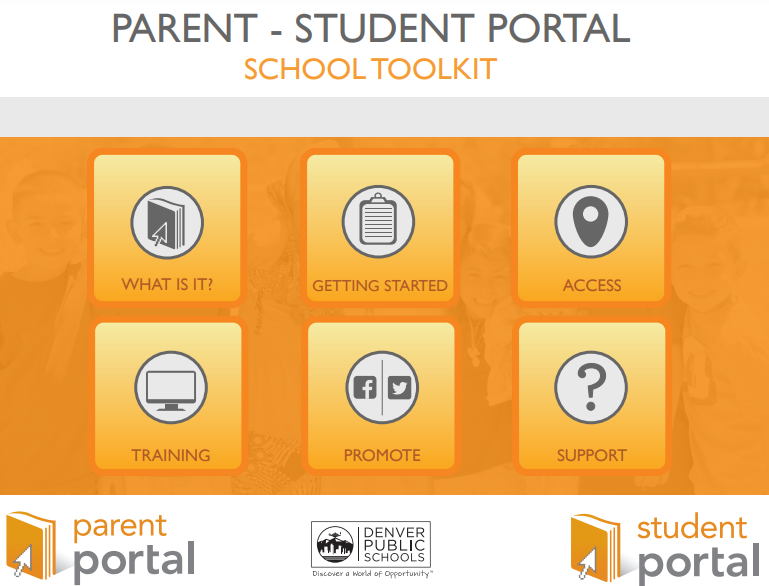Hamilton students receive a Chromebook at the start of each school year through the DPS MyTech program. This program and these devices ensure every student has access to technology to enhance and support learning. Part of the DPS registration process is agreeing to your child using said device, see below for a copy of that agreement.
Please see below to access the MyTech agreements that outline accidental or intentional damage including lost Chromebooks. When a student loses their Chromebook, a replacement fee will be added to their account. The fee will need to be paid by the family before a new device is checked out to the student. Call the front office if you have any questions or concerns or visit the DPS MyTech website.
Acceptable Use of Technology Agreement
Before coming for in-person tech support please send a Hamilton Chromebook Assistance Request ticket and include your student ID number and the tech issue that you need help with.
| Mondays | 8 am- 1:30 pm |
| Tuesdays | 1:30 pm- 4:30 pm |
| Wednesdays | 8:00 am -1:00 pm |
| Thursdays | 8:00 am- 9:00 am |
| Fridays | 8:00 am -1:00 pm |
Teachers use Schoology to post their classroom instructional materials online, provide a safe forum for students to discuss their ideas and collaborate on projects, and assign and collect homework electronically. Schoology also makes it easy for parents and guardians to stay involved in their children’s education. Find resources below on how to set up and use Schoology with your student.
Hamilton uses Digital Deets to send communication to Hamilton families. It is important each family downloads the app to their mobile device and create an account in Digital Deets to stay up-to-date with what is happening at Hamilton. Use the links below to help you learn how to download the app to your mobile device and create an account.
DPS Parent/Student Portal is a website where parents/guardians and students can check on how students are doing in school. You can check on your child’s grades, attendance, state and district tests, and much more.